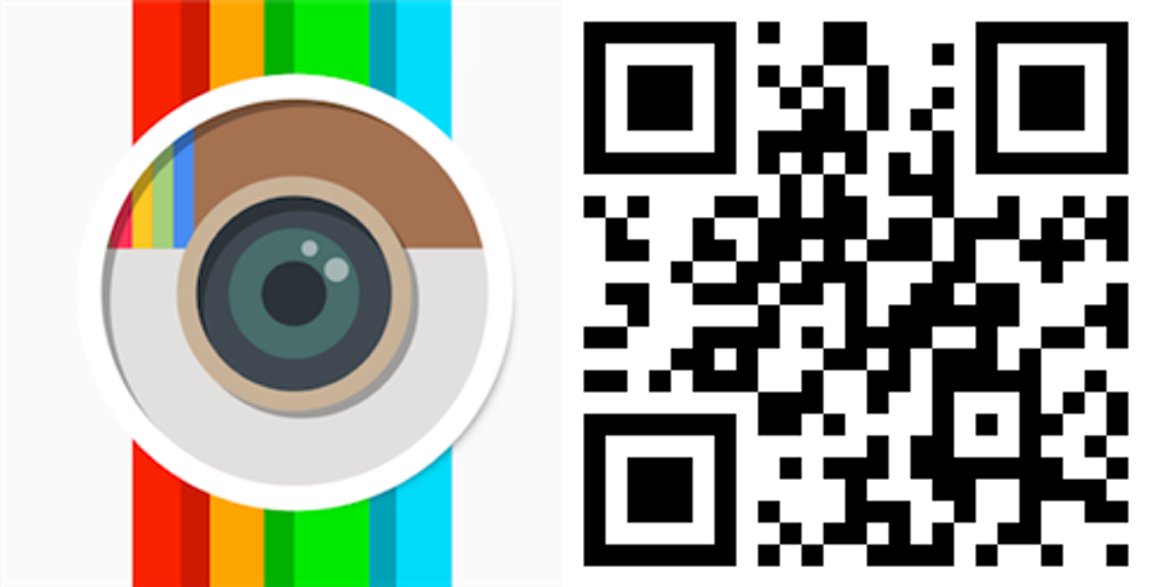During the course of a month, I look at a lot of apps and games from the Windows Phone and Windows 10 Store. Through reviews, the AdDuplex HERO App posts, the myAppFree deals and other posts I can easily cover over thirty titles. Add what the other staff members cover and that number grows dramatically.
For this weekend's roundup, I'm pulling together a handful of apps and games that stood out from the Windows Phone and Windows 10 titles covered this month. I'll try to keep things balanced with a mixture of games and apps, but that may not be possible every month.
There is no rhyme or reason to this list beyond the fact that I found these titles to be entertaining, useful and would easily recommend them. If you have tried any of these titles, let us know in the comments below if you agree or why you disagree.
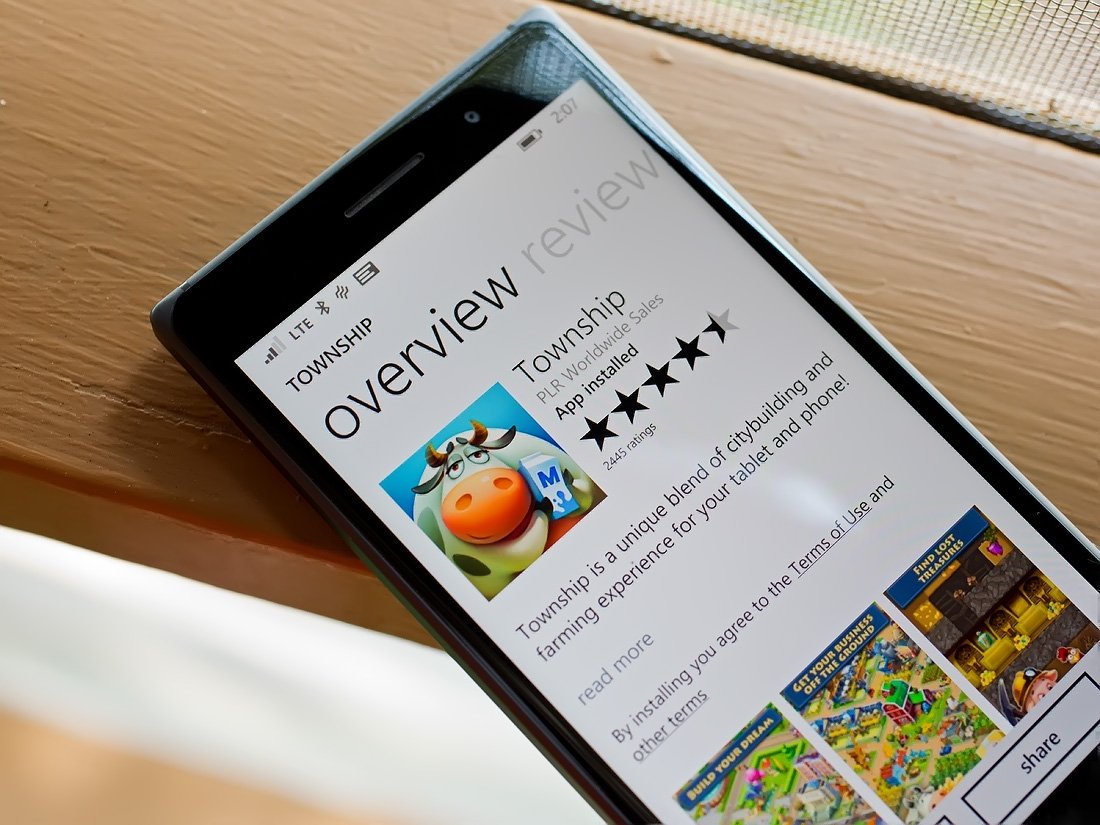
Township
There are plenty of city builders available in the Windows Phone and Windows 10 Stores. Most have a combat element that while can invade neighboring cities or territories, as well as building up your own kingdom. Township is a Windows Phone city builder that drops the combat element and focuses solely on the management and development of your community.

The core development centers around farming, where you grow crops that are in turn used to manufacture other goods (which are sometimes used to manufacture additional goods). For example, you grow wheat and corn that can be used to bake bread or create grain to feed cows that produce milk. The milk in turn can be used to produce cheese.
Your use your production resources to sell goods and trade them for items your town cannot produce. There is a train system and airport available to help you sell or trade your goods. Eventually, a harbor will become available as well.

Along with building an economy, you also have to build the communities within your town. You have a wide variety of houses, community buildings and factories to build. Add a boatload of decorations and Township offers you just about everything you could need in building a thriving, successful town. The only thing missing is a bridge for the roads.
Township is an addictive, casual game for your Windows Phone. There are time management factors involved with game play but the times to complete tasks are very reasonable. Township is just a fun game to pass the time with. The game is free but does have in-app purchase opportunities.
Download Township from the Windows Phone Store

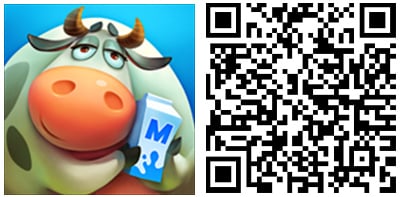

Pocket Rally
Pocket Rally is a fast-paced gaming title that delivers a rally racing experience to your Windows Phone or Windows device. It was one of September's myAppFree Deals and has you racing a series of finely tuned racing cars across a wide assortment of tracks and surfaces.
Pocket Rally offers eight rally cars and eight tracks located in spectacular sceneries such as the mountains, coastline and ancient cities. You will also find two gaming modes that include a Challenge Mode that has sixty-five challenge events and a Single Race Mode for the occasions where you only have time for a quick gaming fix.

Pocket Rally has five controls modes with support for Bluetooth/OTG/USB gamepads. Three camera angles are available during game play and can be toggled in-game. There is even a replay mode where you can show off your driving techniques to your friends.
Pocket Rally is an appealing racing game, worth considering. While available from both the Windows Phone and Windows 10 Stores, I found game play a little more3 appealing from the smaller screen of my Windows Phone. Your results may differ and if you give Pocket Rally a try, let us know what you think of the game in the comments below.
Download Pocket Rally from the Windows Phone Store ($.99)
Download Pocket Rally from the Windows 10 Store ($.99)


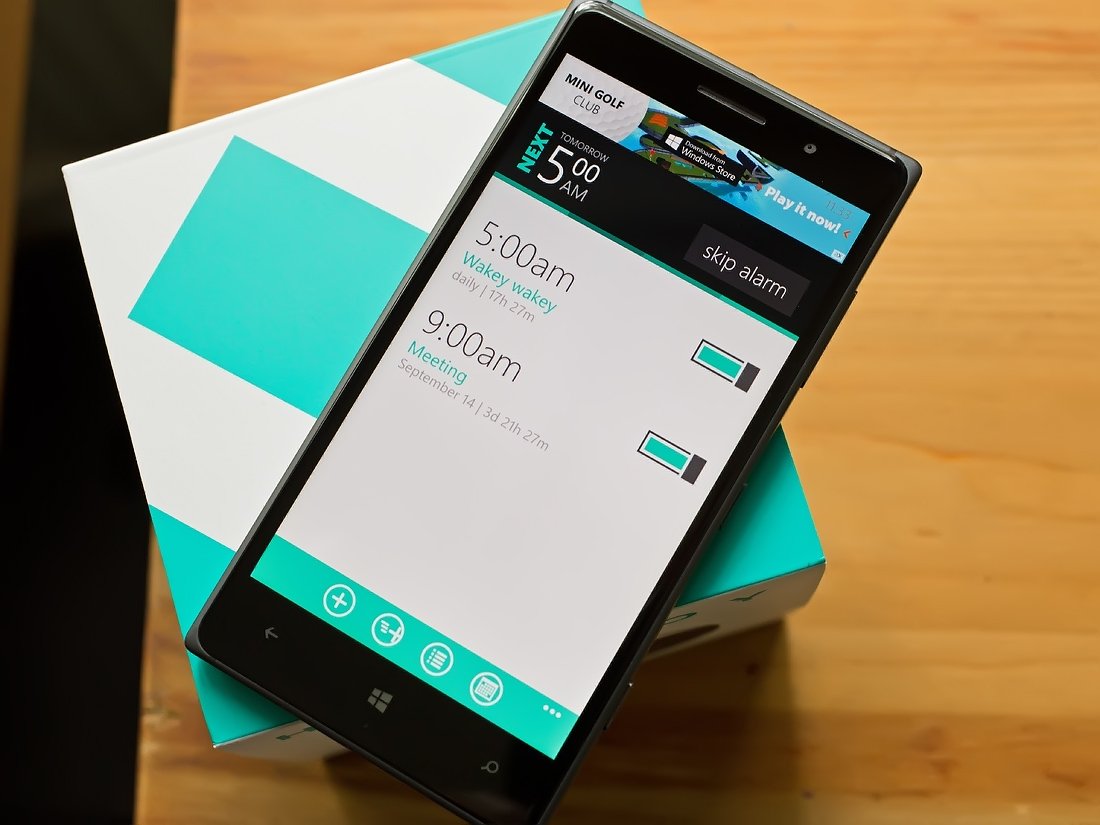
Realarm
If you are in search for a Windows Phone alarm app that has a little more pep in its step than the native alarm, take a gander at Realarm. It was one of September's AdDuplex HERO Apps and is a staff favorite.
The Windows Phone app sports a clean, simple design and a host of options to set multiple alarms. Alarms can have alternating or custom sounds, have a customized repeat period, hourly or minutely recurrence and all your alarms can be backed up to your OneDrive account.

Please note that while you can use specific sounds for each alarms, due to OS restrictions you cannot use songs in your Windows Phone music library as an alarm sound.
Realarm also has support for voice commands that include creating quick alarms, skipping alarms, muting alarms and few more options. Quick alarms are designed for impromptu needs that come up during the day and is more like a countdown timer than a traditional alarm. The quick alarm feature is perfect for cooking, taking a nap or any other situation where you need a simple alarm to let you know time is up.
While the native Windows Phone alarm app does a nice job of things, some may need a little more. Realarm is a free, ad-supported Windows Phone app and is worth checking out. If you do not care for the ads, you can always opt out of the ad-support with a $1.99 in-app purchase.
Download Realarm from the Windows Phone Store
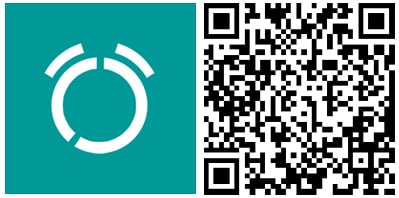
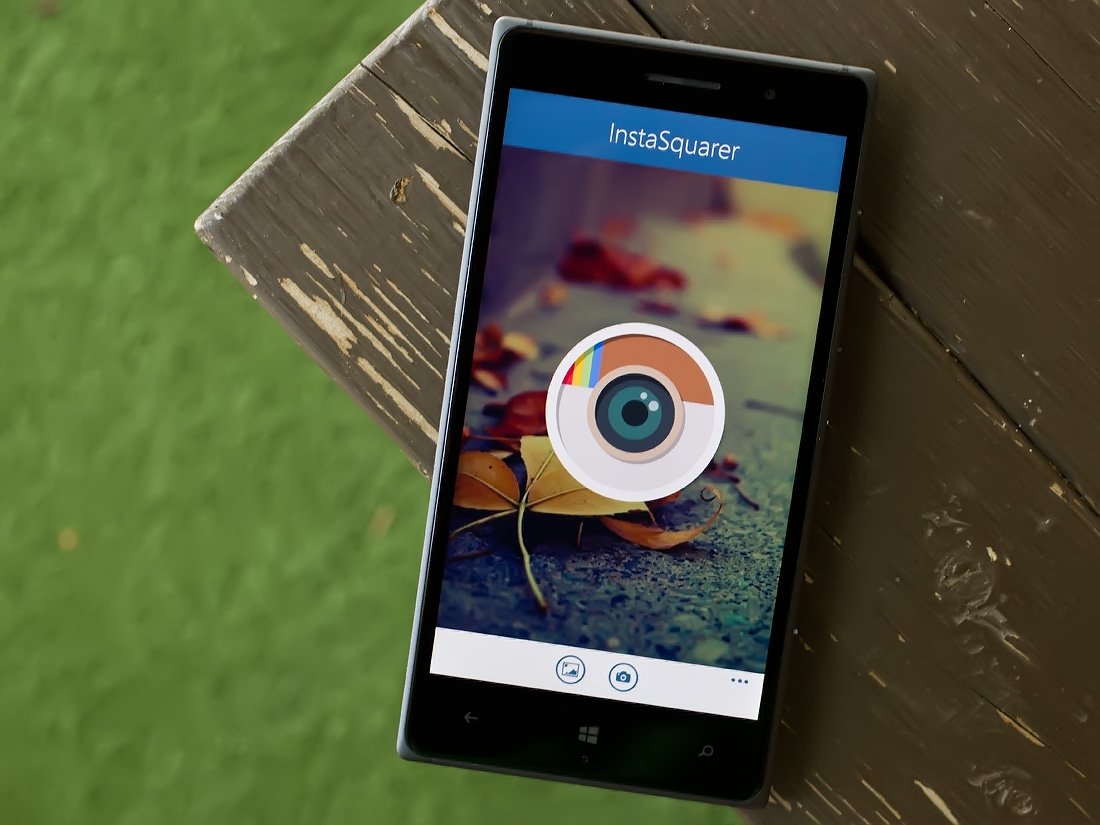
Instasquarer
Instasquarer is a feature rich photo editor to help you make your Windows Phone photos more Instagram ready without the need to crop. The Windows Phone photography app will add borders to your images to square them off and allow you to fine-tune the photos appearance with an assortment of editing tools.
Editing takes place in three areas. The first area is where you can choose your border color and size. This will allow you to use portrait and landscape images with the border creating the traditional 1:1 ratio Instagram has become known for.

The second editing area covers the basic editing tools (adjust brightness, saturation, contrast, etc.), add text, crop the image and adjust the orientation. Your third area includes a list of tools to customize your image's overall appearance. These tools include:
- Adjust the size and color of the border
- Adjust the orientation of the image
- Add text to the image
- Adjust the exposure variables of the image (sharpness, contrast, brightness, etc.)
- Add filters and filters to the image (78 in total if my count is correct)
- Blur your image
- Add frames to your image (54 styles available)
- Rotate your image
- HDR Filter
- Add bokeh filters
- Swap out colors in the image
- Apply distortion effects
- Apply a mono-color effect that preserves one color tone while the others are converted to grayscale
Navigational icons rest at the top of the editing screen to take you to each of these editing areas. The tools are a little redundant at times but Instasquarer does provide an ample supply of photo editing tools. It may take you a little time to get used to the navigation and while it is cumbersome at first, it's not a deal breaker.

All in all, I found Instasquarer to be an appealing Windows Phone photo-editing app. If you have tried Instasquarer, let us know what you think of the app in the comments below. It is a free app, available from the Windows Phone Store.
Download InstaSquarer from the Windows Phone Store